Katsushika ku Comprehensive application top screen
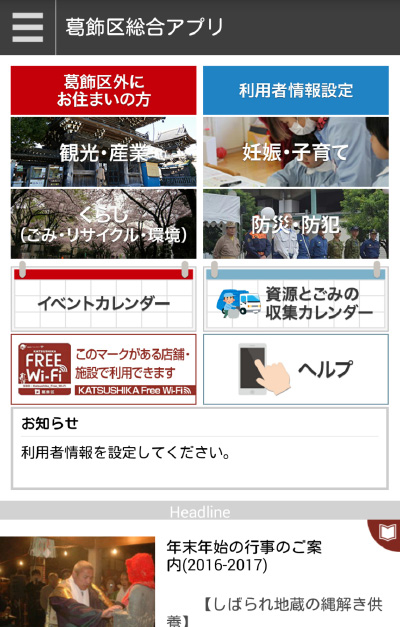
Explanation of each category
- Menu
- Create a uID account (one who does not have a uID account)
- The user information setting
- Outline of each service
- Sightseeing and industry
- Pregnancy and child rearing
- Living (garbage, recycling, environment)
- Disaster prevention and crime prevention
- Event calendar
- Collection calendar of resources and trash
- KATSUSHIKA FREE Wi-fi
- News
- Ree garbage separation game & coupon
1. Menu
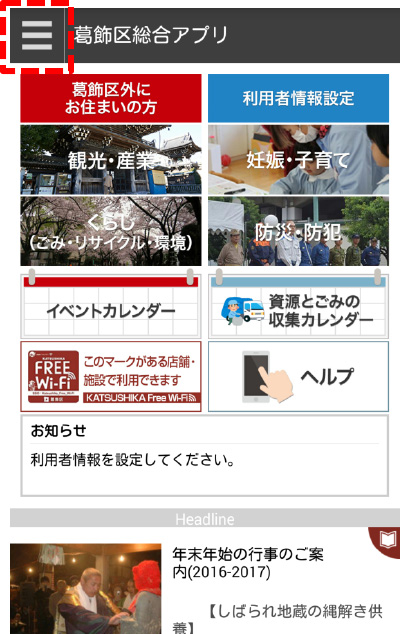
Touch "Menu  ".
".
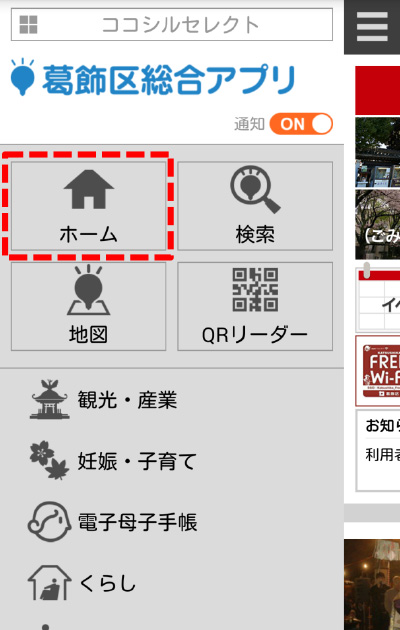
Katsushika-ku Comprehensive application menu list is displayed.
Please select the category you would like to see.
Also, if you select "Home", it will switch to Katsushika-ku comprehensive application top screen.
2. uID account creation (one who does not have a uID account)
※ It is necessary to set user information. Be sure to create a uID account.
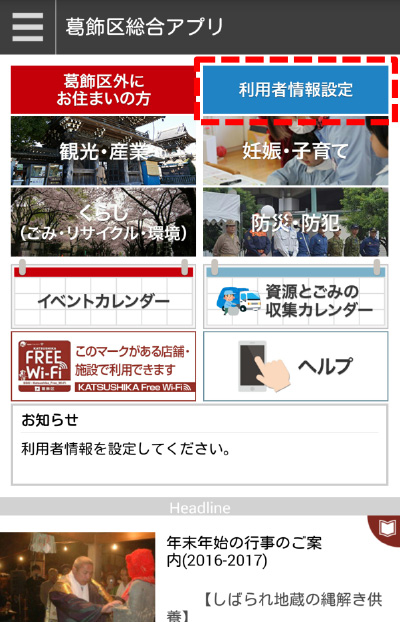
Touch "User information setting".
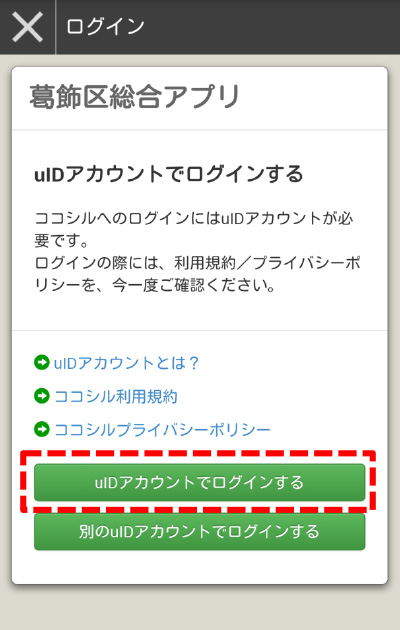
Select "Log in with uID account".
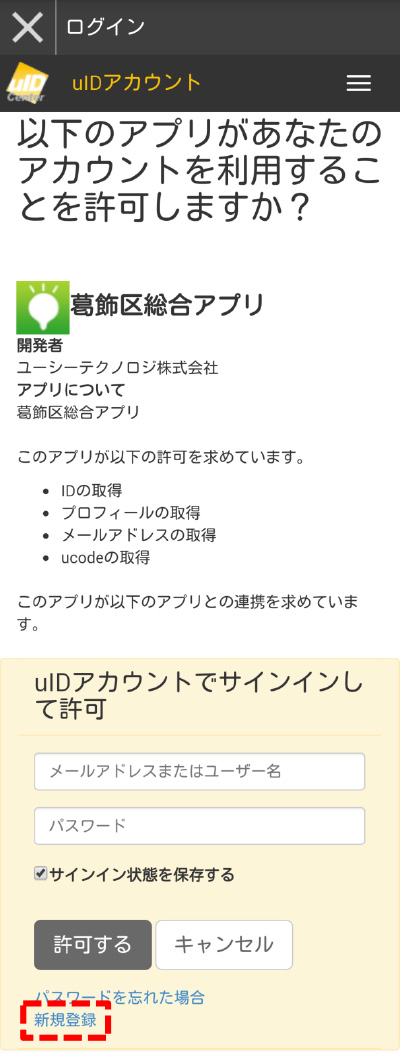
Select "New registration".
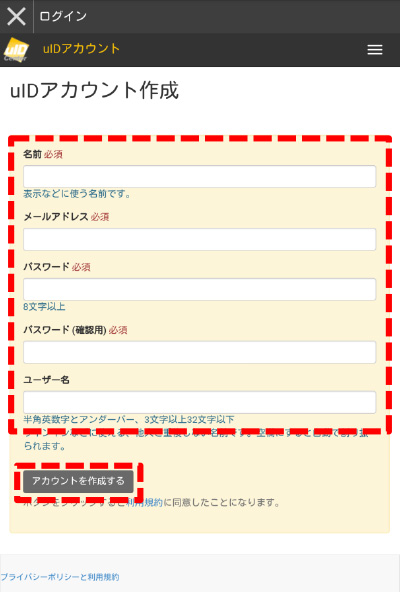
Enter the required items of "Name", "E-mail address", "Password", "Password (for confirmation)" and touch "Create account".
※ "User name" is optional.
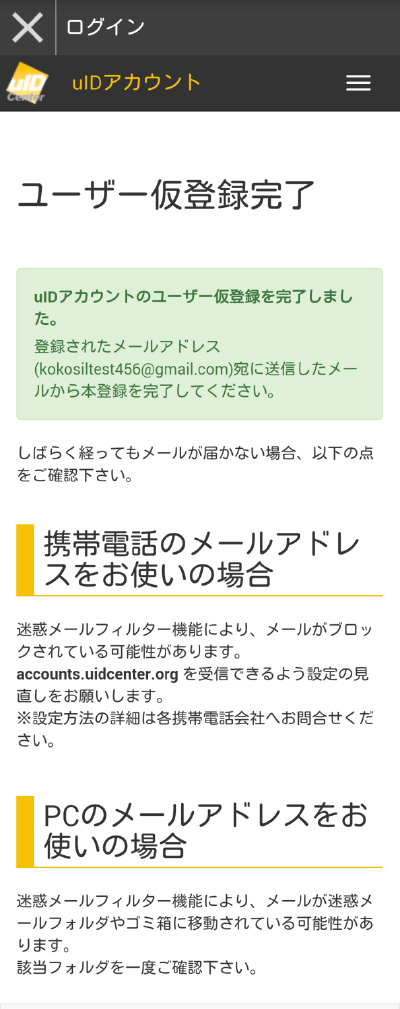
The "temporary registration completed" screen is displayed.
"Notice of uID account temporary registration" e-mail will be delivered to the registered e-mail address.
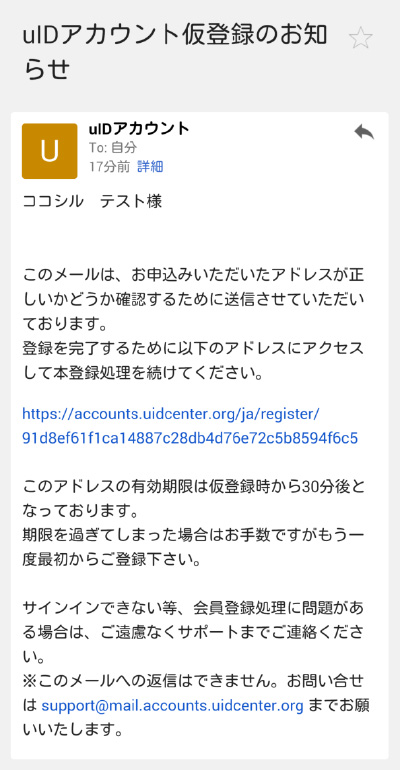
We will perform book registration from the URL of the received e-mail.
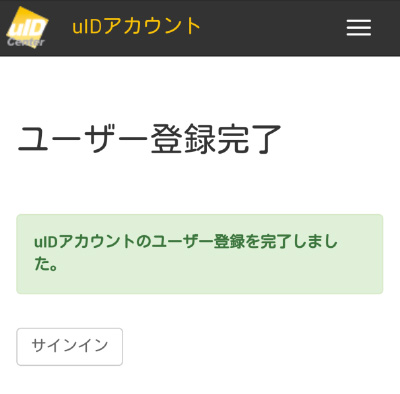
"User Main Registration Complete Complete" screen will be displayed and complete registration will be completed.
Close the "User Main Registration Completion" screen, exit, open "Katsushika-ku Comprehensive Application" from Kokosil app again, and register user information.
* Refer to "3. User information setting (people who have uID account)")
3. User information setting (those who have a uID account)
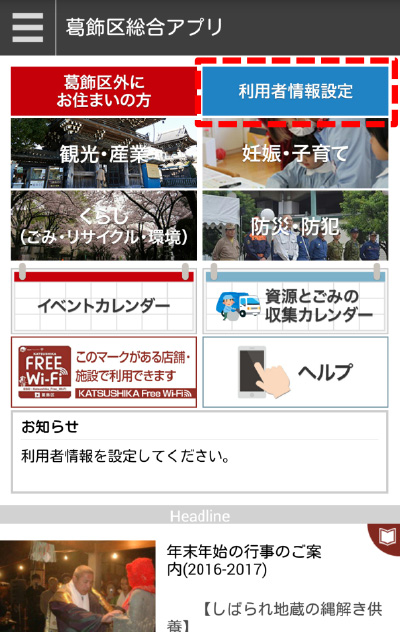
Touch "User information setting".
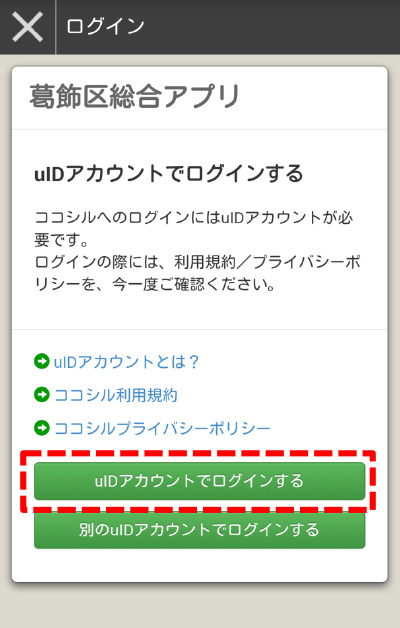
Select "Log in with uID account".
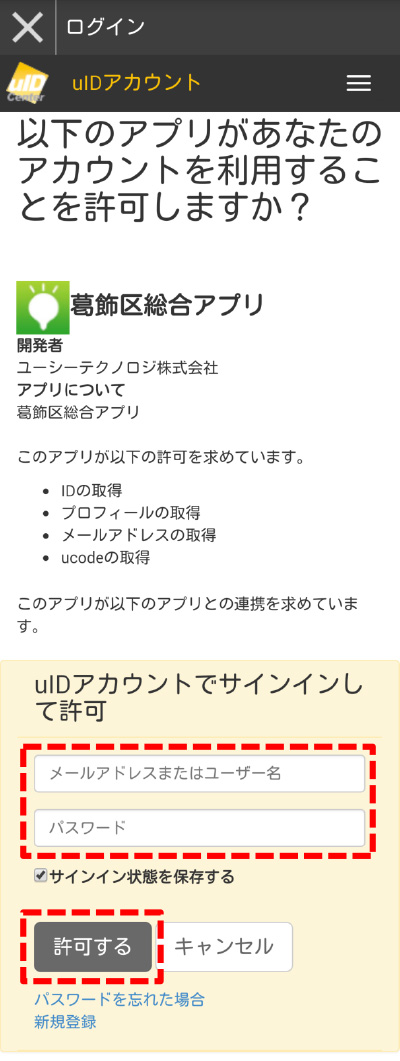
Enter "e-mail address or user name" and "password" registered with the uID account and touch "Allow".
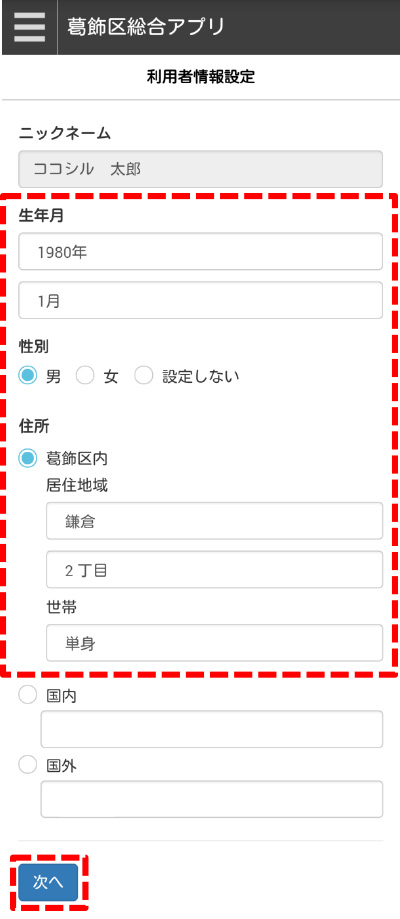
Enter "Birth date", "Gender", "Address" and touch "Next".
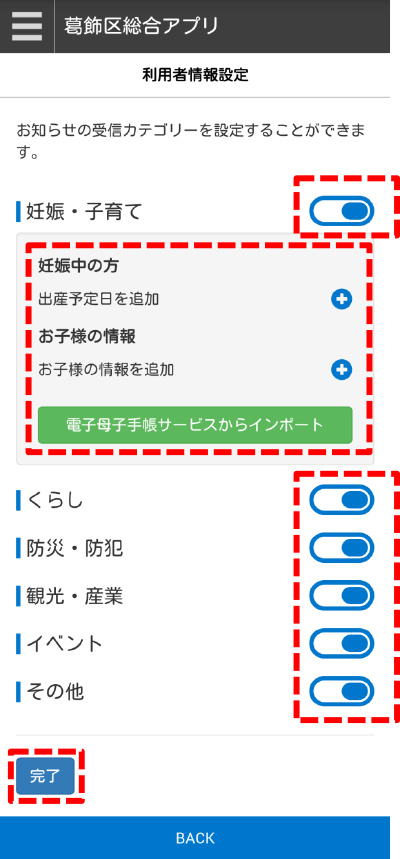
Set notification category of notification.
Set necessary information ON.
Unnecessary information set to OFF.
(If you set it to OFF, information does not reach)
If you are pregnant, those who have children please enter their respective information.
(Touch the applicable "+", enter information and touch "Register." If there are two or more children, touch "+" again to register the information on the next child Please give me.)
Notice on pregnancy / child care will be delivered according to the information you entered.
If you are using Electronic Maternal and Child Notebook Service, you can import information by touching "Import from Electronic Mother and Child Handbook Service".
Finally touch "Done".